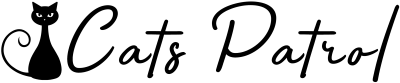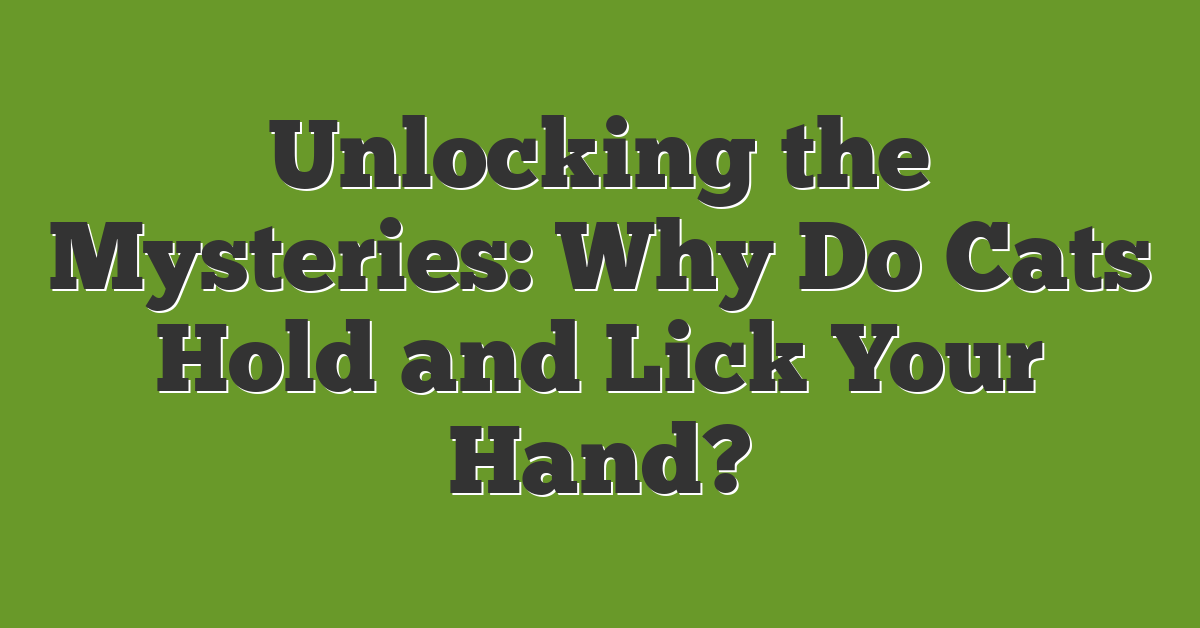Understanding the impact of cat pee on your laptop
Picture this: you’re sitting at your desk, enjoying the company of your furry feline friend, when suddenly disaster strikes. Your cat, in an act of pure mischief, decides to relieve itself on your precious laptop. But what is the impact of cat pee on your laptop? Let’s find out.
- Corrosion: Cat pee contains chemicals that can corrode the delicate electronic components of your laptop. The urine’s acidity can eat away at the circuitry, causing irreversible damage.
- Short Circuits: When cat pee seeps into the internal parts of your laptop, it can create short circuits. These can cause your laptop to malfunction or even become completely inoperable.
- Odor: The unmistakable smell of cat urine can permeate your laptop, sticking around long after the incident. Not only is this unpleasant for you and everyone around you, but it may also affect your concentration while using the laptop.
- Bacterial Growth: Cat pee is a breeding ground for bacteria. If left untreated, these bacteria can multiply and pose a health risk to you and anyone else using the laptop.
Now that you understand the potential impact of cat pee on your laptop, it’s crucial to take action as soon as possible. In the next section, we’ll explore some practical steps to help you remove the odor and prevent further damage. But remember, prevention is always better than cure. So, let’s take a look at some preventative measures you can take to protect your laptop from those curious kitties.
Step-by-step guide to cleaning cat pee from your laptop
Dealing with cat pee on your laptop can be a stressful situation, but fear not! As a cat lover, enthusiast, and expert, I’m here to guide you through the process of cleaning it up. Just follow these simple steps:
- Act Quickly: Time is of the essence when it comes to removing cat pee from your laptop. The longer it sits, the more damage it can cause. So, don’t delay!
- Turn Off and Unplug: The first thing you should do is turn off your laptop and unplug it from the power source. This will help prevent any potential short circuits.
- Gently Dab: Take a soft cloth or paper towel and gently dab the affected areas to soak up as much of the urine as possible. Avoid rubbing, as it could spread the pee or push it deeper into the laptop.
- Use a Cleaning Solution: Mix a solution of equal parts water and vinegar. Dampen a cloth with the solution and gently wipe the affected areas. This will help neutralize the odor and disinfect the laptop.
- Target the Smell: To combat the lingering odor, sprinkle baking soda generously over the affected areas. Let it sit for a few hours or overnight to absorb the smell. Vacuum or wipe away the baking soda afterward.
- Prevent Future Incidents: To safeguard your laptop from future cat pee mishaps, consider these preventative measures:
- Keep Cats Away: Create a cat-free zone around your laptop by closing the door to your workspace or using a cat deterrent spray.
- Cover Your Keyboard: Use a protective cover, like a keyboard skin or a keyboard cover, which can be easily cleaned or replaced if accidents happen.
- Secure Your Laptop: When you’re not using your laptop, keep it closed or store it in a secure area that your cat can’t access.
By following these steps and taking precautions, you can successfully remove cat pee from your laptop and prevent further incidents. So, don’t panic if your furry friend has an accident – you’ve got this!
Remember, act swiftly, be gentle, and always keep the love for your cat in mind.
Tools and materials you’ll need for the cleaning process
When it comes to cleaning cat pee from your laptop, having the right tools and materials is essential. With a few simple items, you can effectively tackle the mess and restore your laptop to its former glory. Here are the tools and materials you’ll need for the cleaning process:
- Rubbing alcohol: A bottle of rubbing alcohol is a handy tool for disinfecting and removing the smell of cat urine from your laptop. Make sure to use 70% isopropyl rubbing alcohol.
- Microfiber cloth: A soft microfiber cloth is gentle on your laptop’s surface and helps to remove any urine residue without scratching or damaging it. Dampen the cloth with the rubbing alcohol for effective cleaning.
- Cotton swabs: Cotton swabs are perfect for reaching small crevices and tight spots on your laptop. They can help you clean hard-to-reach areas that might have been affected by the cat pee.
- Cleaning solution: You can create a simple and effective cleaning solution by mixing equal parts water and vinegar. This solution not only helps to clean the affected area but also neutralizes the odor.
- Baking soda: Baking soda is a natural odor absorber that can help eliminate any lingering smell of cat urine. Sprinkle some baking soda over the affected areas and leave it overnight to absorb the odor.
Now that you have gathered these tools and materials, you are well-prepared to start the cleaning process. Remember, acting quickly is crucial to prevent further damage to your laptop. So, let’s move on to the next steps and learn how to clean cat pee from your laptop effectively.
Precautions to take before cleaning your laptop
When it comes to dealing with cat pee on your laptop, taking precautions before cleaning is essential. By following these simple steps, you can ensure a safe and effective cleaning process without causing further damage to your beloved device.
1. Turn off and unplug your laptop: Before you start cleaning, it’s important to turn off and unplug your laptop. This will prevent any electrical accidents and protect both you and your device from harm.
2. Handle your laptop with care: Remember, your laptop is a delicate piece of equipment. Avoid rough handling or applying excessive pressure when cleaning to prevent any unnecessary strain or damage.
3. Use protective gear: Wearing protective gear, such as gloves and a mask, is highly recommended. This will protect you from any potential bacteria or odor while handling the contaminated areas.
4. Test cleaning solutions on a small area: Different laptops may have different reactions to cleaning solutions. Before applying any cleaning solution to the entire affected area, test it on a small, inconspicuous area first to ensure compatibility and determine its effectiveness.
5. Read the manufacturer’s instructions: It’s always a good idea to consult your laptop’s manufacturer for specific cleaning instructions. These guidelines will give you a better understanding of what cleaning methods and solutions are recommended for your particular device.
6. Work in a well-ventilated area: Cat urine can produce a strong odor, so it’s important to work in a well-ventilated area when cleaning your laptop. Open windows or doors, or use a fan, to ensure proper air circulation and minimize the smell.
Taking these precautions before cleaning your laptop will help you approach the task with confidence and minimize any potential risks or mishaps. By ensuring a safe and appropriate cleaning process, you can restore your laptop to its former glory and continue enjoying your time with your furry feline friend.
Now that you’re ready to begin cleaning, let’s move on to the next steps and tackle the mess head-on.
Cleaning the outside of your laptop
To ensure that your laptop stays in purr-fect condition, it’s important to clean both the interior and exterior. In this section, we’ll focus on how to clean the outside of your laptop, particularly if it has been soiled by cat pee. Follow these simple steps to restore your laptop’s cleanliness:
- Turn off and unplug your laptop: Safety first! Before you begin cleaning, make sure to turn off your laptop and unplug it from any power source. This will prevent any accidental damage and ensure your safety.
- Gently dab the affected areas: If your laptop has been unfortunate enough to encounter cat pee, start by gently dabbing the affected areas with a soft microfiber cloth. Avoid rubbing or applying too much pressure, as this can spread the liquid further.
- Use a cleaning solution: Mix a small amount of gentle cleaning solution with water. Dip a clean cloth or cotton swab into the solution and lightly dab the stained area. Be cautious not to apply too much liquid, as this can seep into the components and cause further damage.
- Target the smell with baking soda: Cat pee can leave behind a persistent odor. Sprinkle a small amount of baking soda on the affected area and let it sit for a few hours. This natural odor absorber will help eliminate the unpleasant smell.
Remember, prevention is key to keeping your laptop pee-free in the future. Consider these additional tips:
- Keep cats away from your laptop: Cats are curious creatures, and sometimes they can’t resist exploring our laptops. Keep them entertained and away from your precious device by providing them with their own toys, scratching posts, and cozy beds.
- Use a protective cover: Invest in a laptop cover or case to protect your device from any accidental spills or mishaps. This extra layer of defense will not only keep your laptop safe from cat pee but also from other potential hazards.
Cleaning the inside of your laptop
Now that you’ve taken care of the external cleaning, it’s time to tackle the inside of your laptop. Cleaning the inside may seem intimidating, but with a few simple steps, you’ll be able to remove the cat pee and get your laptop back up and running smoothly.
- Safety First: Before you start, make sure to turn off and unplug your laptop. This will minimize the risk of electrical shocks and further damage. Safety always comes first when dealing with electronic devices.
- Gently Clearing the Surface: Start by using a microfiber cloth to gently wipe away any visible residue or moisture on the keyboard, touchpad, and other areas. Be careful not to push any liquid further into the laptop’s components.
- Target the Affected Areas: Next, dampen a cotton swab with a cleaning solution suitable for electronics (such as isopropyl alcohol). Gently swab the affected areas, being careful not to use excessive liquid. This will help remove any lingering odor and disinfect the surface.
- Drying Time: Allow the cleaned areas to air dry for a few minutes or use a hairdryer on the lowest setting to speed up the drying process. Just remember to keep the hairdryer at a safe distance to prevent overheating.
- Baking Soda Magic: To neutralize any remaining smell, sprinkle a small amount of baking soda over the keyboard and other affected areas. Leave it for a few hours or overnight, then gently brush it off or use a vacuum cleaner with a brush attachment to remove the baking soda residue.
That’s it! With these steps, you can effectively clean the inside of your laptop and eliminate the cat pee problem. Remember to always handle your laptop with care and follow the manufacturer’s instructions when using cleaning solutions.
- Turn off and unplug your laptop before cleaning the inside.
- Use a microfiber cloth to gently wipe away residue on the keyboard and other areas.
- Dampen a cotton swab with cleaning solution and gently swab affected areas.
- Allow the areas to air dry or use a hairdryer on the lowest setting.
- Sprinkle baking soda to neutralize any remaining smell and brush it
Dealing with lingering odor and stains
Now that you’ve cleaned the visible mess, it’s time to tackle any lingering odor and stains from your beloved feline’s accident. Don’t worry, I’ll guide you through the process step by step!
Step 1: Neutralize the Odor
1. Sprinkle baking soda: Baking soda is a fantastic odor absorber. Generously sprinkle it over the affected areas of your laptop. Make sure all the spots are covered.
2. Let it sit: Allow the baking soda to sit undisturbed for a few hours or overnight. This will give it a chance to absorb the unpleasant smells.
3. Brush it off or vacuum: After the designated time, gently brush off the baking soda. If you have a small handheld vacuum cleaner, you can use it to remove the remaining residue easily.
Step 2: Bye Bye, Stains
If your cat’s pee has left behind stubborn stains on your laptop, don’t fret! There’s a way to tackle those too.
1. Make a cleaning solution: Mix a teaspoon of dish soap with warm water in a small bowl. Stir it gently until it’s well combined. Avoid harsh chemicals as they may damage your laptop.
2. Dampen a microfiber cloth: Dip a clean microfiber cloth into the cleaning solution. Wring out any excess liquid to prevent it from seeping into your laptop’s delicate components.
3. Gently wipe the stained areas: With the damp cloth, gently wipe the stained regions of your laptop. Remember to be extra careful and avoid applying excessive pressure.
4. Rinse and dry: Dampen another microfiber cloth with clean water and gently rinse the cleaned areas. Then, using a dry cloth, pat-dry the laptop to remove any remaining moisture.
Enjoy Your Fresh-Smelling, Stain-Free Laptop!
By following these simple steps, you’ll be able to say goodbye to the lingering odor and stains left by your furry friend’s accident. Just make sure to handle your laptop with love and care, and always follow the manufacturer’s instructions.
Remember, accidents happen, but with a little patience and the right cleaning techniques, you’ll have your laptop looking and smelling like new in no time.
Preventing future incidents
As a cat lover, you know accidents happen. Cats sometimes make mistakes, and that’s okay. But you also want to protect your precious laptop from future incidents. Here are a few steps you can take to prevent cat pee from finding its way onto your beloved device:
- Keep cats away from your laptop: Cats are naturally curious creatures and love exploring surfaces. To prevent them from getting too close to your laptop, create a designated cat-free zone where they can’t reach.
- Use a protective cover: Consider investing in a protective cover for your laptop. These covers are designed to shield your device from liquid spills, including cat pee. They are easy to clean and can save you from a potentially messy situation.
- Secure your laptop when not in use: When you’re not using your laptop, make sure to close it or put it in sleep mode. This will prevent curious cats from using it as a cozy napping spot or a play area.
- Provide alternative scratching options: Cats have a natural urge to scratch, and if they don’t have suitable options, they may resort to scratching your laptop. Offer them alternatives like scratching posts or pads to redirect their attention.
- Keep the litter box clean: A clean litter box will reduce the chances of your cat seeking alternative places to relieve itself. Regularly scoop the litter box and change it as needed to maintain cleanliness.
By implementing these preventative measures, you can reduce the risk of future accidents and keep your laptop safe from cat pee. Remember, it’s all about creating a cat-friendly environment while safeguarding your valuable device.
Conclusion
By following the step-by-step guide provided in this article, you now have the knowledge and tools to effectively clean cat pee from your laptop. Acting quickly is crucial to prevent further damage, so remember to turn off and unplug your laptop as soon as possible. Gently dabbing the affected areas and using a cleaning solution will help remove the urine stains. To tackle the smell, sprinkle baking soda on the laptop and let it sit for a while before wiping it off.
In addition to the cleaning process, implementing preventative measures is essential to safeguard your laptop from future incidents. Keep your laptop away from cats and consider using a protective cover. When not in use, make sure to secure your laptop to prevent any accidents. Providing alternative scratching options for your cat and keeping the litter box clean can also help reduce the risk of future accidents.
By taking these steps, you can ensure that your laptop remains safe from cat pee and enjoy a clean and odor-free device.
Frequently Asked Questions
Q: What should I do if my laptop gets cat pee on it?
A: Act quickly by turning off and unplugging the laptop. Gently dab the affected areas with a clean cloth. Use a cleaning solution specifically designed for electronics. Target the smell with baking soda.
Q: How can I prevent my laptop from getting cat pee on it?
A: Keep cats away from your laptop. Use a protective cover when not in use. Secure the laptop in a safe place. Provide alternative scratching options for cats. Keep the litter box clean.
Q: Why is it important to clean cat pee from a laptop quickly?
A: Cat pee can cause damage to the internal components of a laptop if not cleaned promptly. The liquid can corrode the circuits and affect the functionality of the device. Acting quickly can prevent further damage and increase the chances of salvaging the laptop.
Q: What should I do if the cat pee smell lingers after cleaning?
A: Sprinkle baking soda on the affected area and let it sit for a few hours. Then, vacuum or wipe away the baking soda. Baking soda has deodorizing properties that can help eliminate the lingering smell of cat pee.